AskoziaPBX
Безопасность
Редактор маршрутов (CFE)
Панель телефонии (CTI)
Интеграция с 1С
Прочее
AskoziaPBX
Безопасность
Редактор маршрутов (CFE)
Панель телефонии (CTI)
Интеграция с 1С
Прочее
Это старая версия документа!
All CTI have the same layout: On top you see the title bar with the Askozia logo. The central part is used for all types of user information, depending on the page you are on. The start page either displays the name and number of the user or the current time. The central part also displays the call bar, which is used to initiate a call back for missed calls, to un-park calls after sending them to a a parking slot and return to an active call. Below you find the dial bar. It allows the user to directly enter and dial numbers. Alternatively, numbers can be copy-pasted from the clipboard. At the very bottom of the interface, you find four buttons. From left to right they have the following functions:
The CTI phone book holds all contacts from the central AskoziaPBX phone book, plus personal contacts every user can add when desired. The phone book also offers a search function, at the very top of the page. The search function also matches incomplete search queries with phone book entries. For instance, sim would be sufficient to find the entry of Ryan Simmons. By clicking on Add in the upper right corner of the phone book page, you can add a personal contact. The contacts are displayed in the central part of the phone book page. The phone book starts with as favorites marked entries. All non-favorite entries are organized in alphabetic order. On the left side of each contact an avatar (contact picture) can be added. A small circle indicates the availability status of each contact: Green means available, red busy, yellow ringing and grey unknown. Right of the contact's name, the edit button allows the editing of contacts.
All changes made here are only visible to the local CTI user. The centralised AskoziaPBX phone book is not changed.
Image: If you click on plus, your file browser will open. Choose an image file to be used as the contact picture. Images must be smaller than 1MB and in either JPG or PNG format.
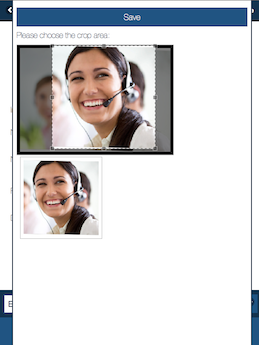 Name: Add/edit the contact's name
Number: Add/edit the contact's number
Favorite: If a contact is marked as a favorite, it is displayed before the alphabetically ordered phone book contacts.
Delete: Deletes a contact.
All changes need to be saved.
Name: Add/edit the contact's name
Number: Add/edit the contact's number
Favorite: If a contact is marked as a favorite, it is displayed before the alphabetically ordered phone book contacts.
Delete: Deletes a contact.
All changes need to be saved.
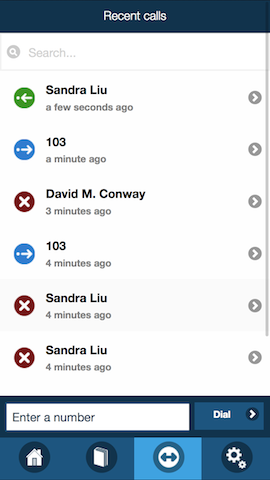 To find calls in the overview, use the search bar on top of the page. In the central part of the page all recent calls are listed. The calls are listed for one day, before they disappear.
To find calls in the overview, use the search bar on top of the page. In the central part of the page all recent calls are listed. The calls are listed for one day, before they disappear.
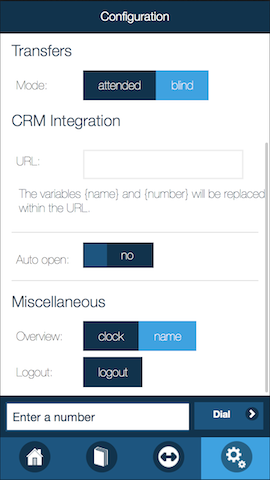 All options the CTI user can change can be found here.
Transfers: Transfers can be attended or blind.
CRM integration: The CTI can open an action URL every time a call comes in. This is supported by many third party CRM systems.
Miscellaneous: Changes of the layout of the start page from clock to user name and vice versa.
Logout: Signs out the CTI and sets back the phone/CTI connection.
All options the CTI user can change can be found here.
Transfers: Transfers can be attended or blind.
CRM integration: The CTI can open an action URL every time a call comes in. This is supported by many third party CRM systems.
Miscellaneous: Changes of the layout of the start page from clock to user name and vice versa.
Logout: Signs out the CTI and sets back the phone/CTI connection.
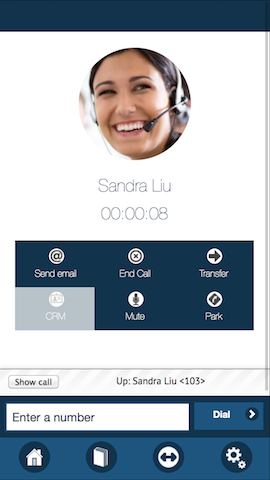 This page opens automatically whenever a call is started or comes in. If the caller ID of the caller is known, name and contact picture (if configured) are displayed. Furthermore, the page contains six buttons:
Send email Opens the email client (if configured) on the local computer/device. Name, phone number and time are automatically included.
Answer call Answers incoming calls and switches to End Call during an active call.
This page opens automatically whenever a call is started or comes in. If the caller ID of the caller is known, name and contact picture (if configured) are displayed. Furthermore, the page contains six buttons:
Send email Opens the email client (if configured) on the local computer/device. Name, phone number and time are automatically included.
Answer call Answers incoming calls and switches to End Call during an active call.
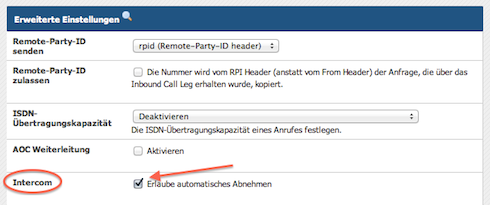 Transfers Initiates a transfer. The transfer mode (blind or attended) is configured in configurations.
CRM Opens a web based CRM, if configured in configurations.
Mute Mutes the microphone.
Park Sends the call to a park position. By clicking on «unpark» in the call bar the call can be retrieved.
Transfers Initiates a transfer. The transfer mode (blind or attended) is configured in configurations.
CRM Opens a web based CRM, if configured in configurations.
Mute Mutes the microphone.
Park Sends the call to a park position. By clicking on «unpark» in the call bar the call can be retrieved.